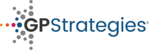- Select 'Search users' from your home page
- Select the Cog symbol which can be found on the far right of a user row

- From here, you can change a user's:
Username, First name, Surname, Email address, password and more. - If you need to provide a new password to a user, click the magnify glass symbol and type a new password. It must contain at least 8 characters, 1 digit, 1 lower case letter, 1 upper case letter and 1 non-alphanumeric character.
We recommend ticking the 'Force password change' box to require the user to chose their own password before proceeding to their courses.
- You can also change information such as City/town, Country and optional information such as ID number and Department
Change a user's details / password? Print
Modified on: Thu, 23 Jul, 2020 at 3:24 PM
Did you find it helpful? Yes No
Send feedbackSorry we couldn't be helpful. Help us improve this article with your feedback.