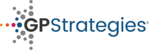- Click 'Search users' from your home page.
- The number at the top of the screen states how many user accounts exist on the LMS. This number includes 5 Eukleia Accounts and suspended users. To see how many active user accounts you actually have, you need to filter the others out.
Select 'Show more ...'. - In the Username filter, change the filter setting to 'doesn't contain' and type 'ruth.canton@leolearning.com'. This will filter out an account that you do not need to purchase.
In the Email address filter, change the filter setting to 'doesn't contain' and type '@eukleia'. This will filter out all Eukleia accounts.
In the Suspend account filter, change the filter setting to 'No'. This will filter out all suspended accounts as you do not pay for these. - With these two filters set, click 'Add filter' to apply them both.
- With these 3 filters applied, the number at the top of the screen will change to show how many active accounts you are using first before the total number of accounts on the LMS.
The first number is the important one. If this is less than the number of LMS licences you purchased, you can subtract it from the number you purchased to find out how many you have left.
Check how many LMS licences I have left? Print
Modified on: Fri, 17 Jan, 2020 at 5:21 PM
Did you find it helpful? Yes No
Send feedbackSorry we couldn't be helpful. Help us improve this article with your feedback.