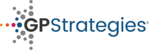There are a number of reasons why a CSV file upload will not work, for example:
- capital letters are used for the username
- the course Short code hasn't been copied exactly
- the file to be uploaded is not in CSV format
- 'Upload type' has not been changed to 'Add new and update existing users' for a CSV with existing user accounts
- LMS licences have been exceeded
- course licences have been exceeded
The two sub-chapters show you what to look out for, if you believe your CSV upload has not worked.
CSV upload fault with Error message
Less clear error message
- Course Licences exceeded:
If your course licenses have run out the system will flag in on the summary screen in the 'Enrolments' column. The system will not flag a general error in the summary at the bottom of the screen:
- LMS licences exceeded:
If your LMS licenses have run out the system will flag this at the top of the screen. The system will not flag a general error in the summary at the bottom of the screen:
Clear error message
In this example, a CSV has been used to update user accounts.
- The 1st user has not been updated due to a capital letter used in their email address, whilst their registered email address contains only lower case letters.
 The only way to find out how the email address was originally is to click on the username in this summary and view the existing account details.
The only way to find out how the email address was originally is to click on the username in this summary and view the existing account details. - The 2nd user has not been enrolled to the desired course due to an incorrect course short code. The course short code can be found copied from the 'Manage courses' screen.

CSV upload fault with no Error message
- Default upload settings need changing
If you would like to enrol existing users to a course but do not change the 'Upload type' to 'Add new and update existing users'...
the summary screen will explain that user(s) have been skipped: