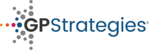- Select 'Manage courses' from the home screen.
- Select your course and scroll to the bottom of the screen where you can select the option 'Enrolled users'.

- From the enrolled users screen, under the 'License status' column, click on the 'X' symbol for the user you need to suspend.
NOTE: If the user has already started the course, the license will be used and can not be revoked. - Once the user is suspended from the course, the icon in their row will change. The user's license can be reactivated by clicking the changed icon.
NOTE: The user will not be removed from the Manager completion report but can be filtered out by downloading a course report and filtering suspended users out using Excel.
Suspend a user from a course? Print
Modified on: Fri, 17 Jan, 2020 at 5:24 PM
Did you find it helpful? Yes No
Send feedbackSorry we couldn't be helpful. Help us improve this article with your feedback.