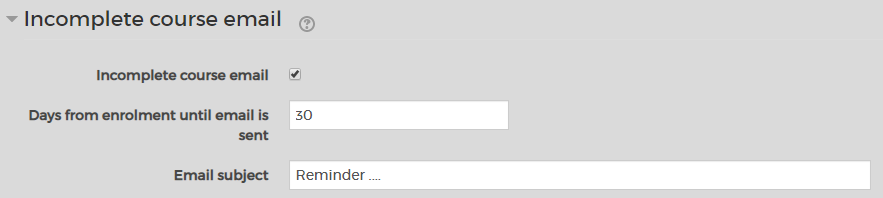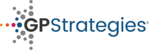There are three types of automated emails that can be customised and sent from the LMS:
Enrolment email, Reminder and overdue emails.
Set these emails up
- From the home screen, select 'Manage Courses':

- Select the course for which you want to set up automated emails and click 'Enrolled users':

- From the enrolled users page, click on the arrow beside 'Enrolment methods' and select 'Eukleia manual enrolments':
- This will take you to the screen where you can activate any of the three emails and customise them:

Enrolment email
The enrolment email will only be sent if you set it up and tick it before enrolling your users. Their account also need to be active. If they have a suspended LMS account, no email will be sent.
 If you are concerned your users didn't receive the enrolment email, we may be able to check if they have left our email server.
If you are concerned your users didn't receive the enrolment email, we may be able to check if they have left our email server.It is possible to resend enrolment emails by processing the user's enrolment again, via the CSV upload method.
Reminder/ overdue emails
These emails work in the same way as the enrolment email but are only sent to users who have not completed their course and can be sent multiple times.
You can resend a reminder or overdue email in the following way:
Reminder - after the date set for this email has passed, change the date in the settings and the email will be sent again.
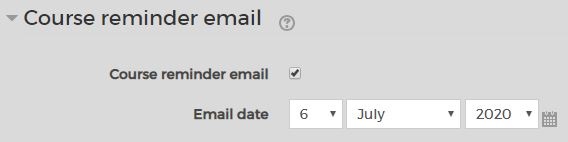
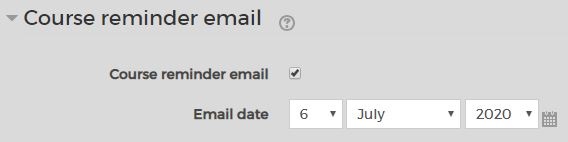
Second reminder - after the number of days since enrolment has passed, increase that number in the settings and the email will be sent again.