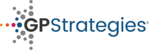- Click 'Manager completion report' from the Tenant Administration block on the home page:
- After applying any filter, you can either view the report at the bottom of the screen

- Download your filtered report as a CSV
- Open this file using a spread sheet program like Microsoft Excel:

- Select Sort & Filter and then choose the Filter option:

- Apply a filter to the Enrolment Status column - untick Suspended and click OK. This should hide all results from suspended users:

- Insert a column next to Completion Status and call it count:

- Enter the number 1 into each field of this new column:

- From the insert tab, select PivotChart & PivotTable (I like to do this in a blank sheet):

- Select the data and heading fields of the Completion Status and count column only:

- Set the PivotChart Fields to look like this - Completion Status and count ticked, count in VALUES and Completion Status in AXIS:

- Select the Pivot Table (with the rows and columns) and return to the insert tab - this time, select the Pie chart design that you'd like to use:

- A pie chart will appear over the Pivot table:

Remove suspended users from Pie Chart using Excel Print
Modified on: Thu, 23 Jul, 2020 at 3:37 PM
Did you find it helpful? Yes No
Send feedbackSorry we couldn't be helpful. Help us improve this article with your feedback.